Install CentOS Stream 8 in Hyper-V environment
1. Download the ISO image
Download the ISO image from the following. My environment is Windows 10, so I downloaded the x86_64 version.
https://www.centos.org/download/
2. Startup settings
If Secure Boot is enabled, it will not recognize ISO and should be disabled.
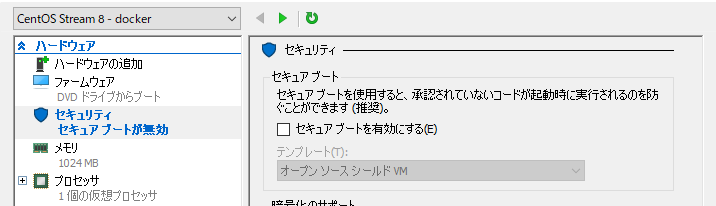
3. Installation
All you have to do is install it normally.
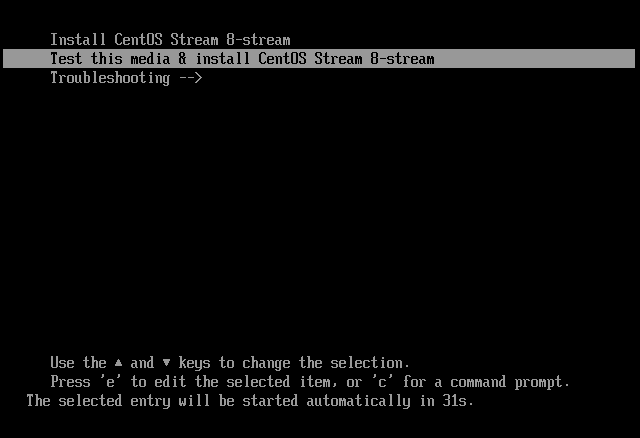
Choose Japanese.
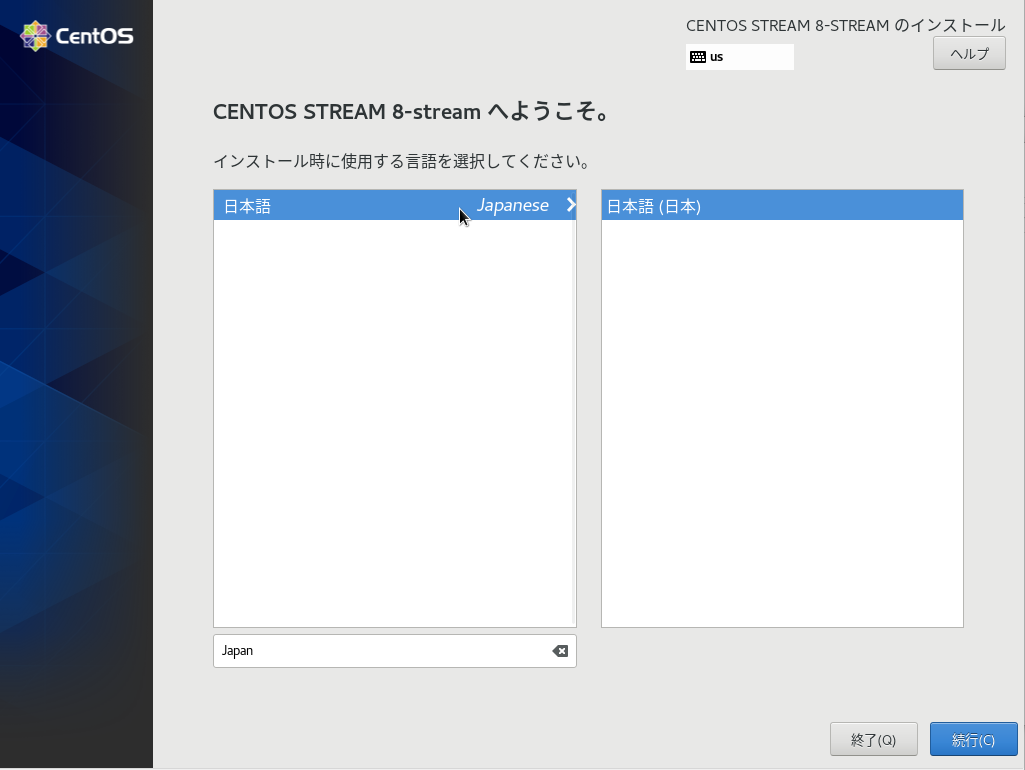
Click one by one to set. You should at least click to see where the warning mark appears.
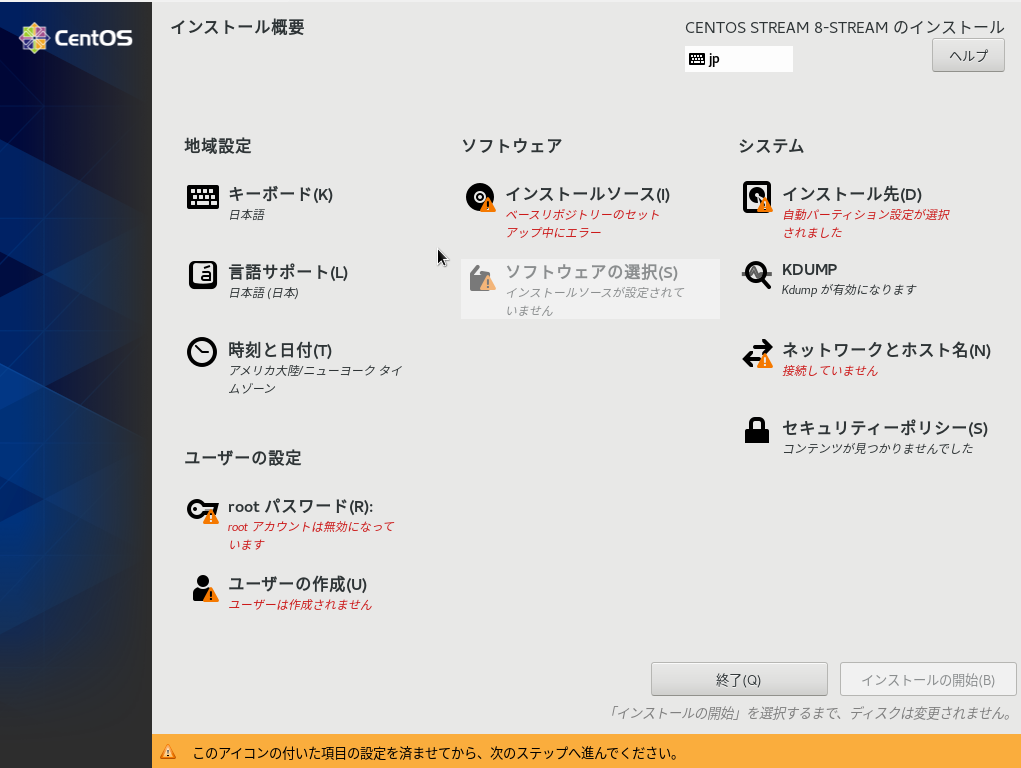
Just check the disc and it will use the default.
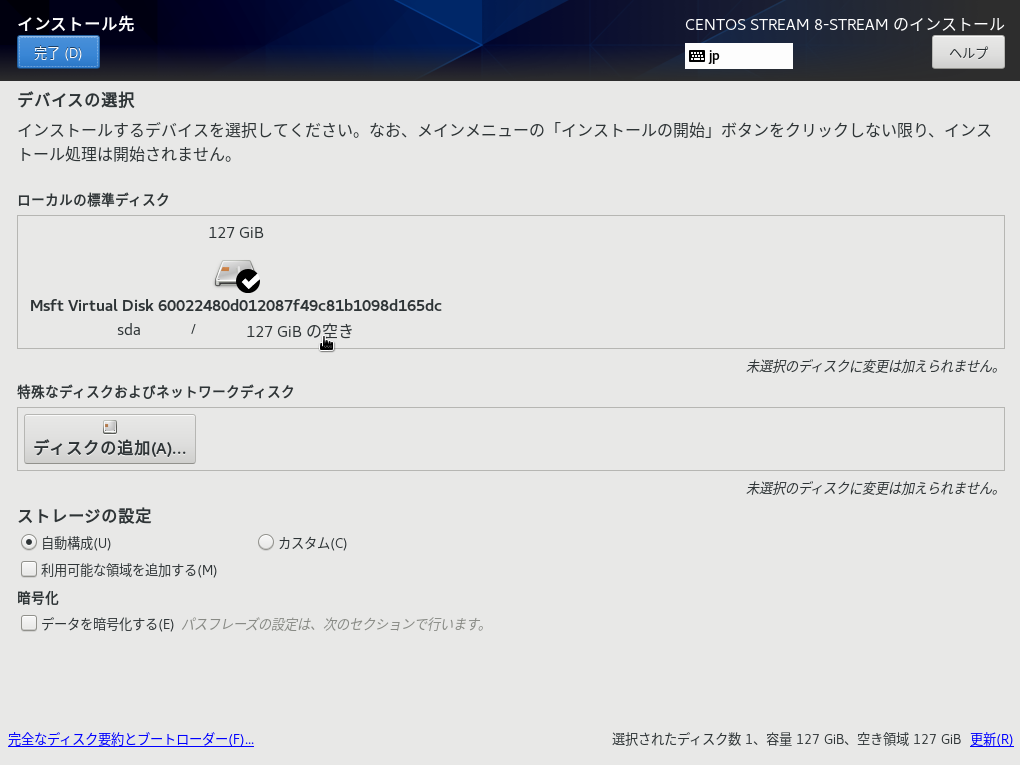
Set the root password.
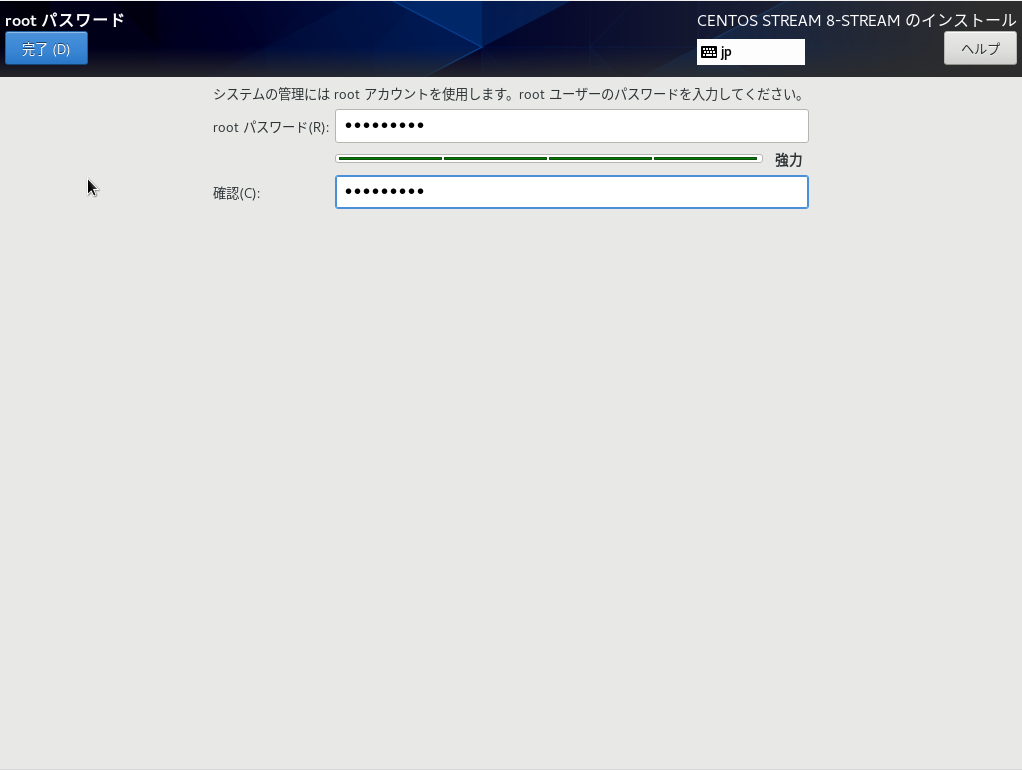
Create a user. Leave it as an administrator.
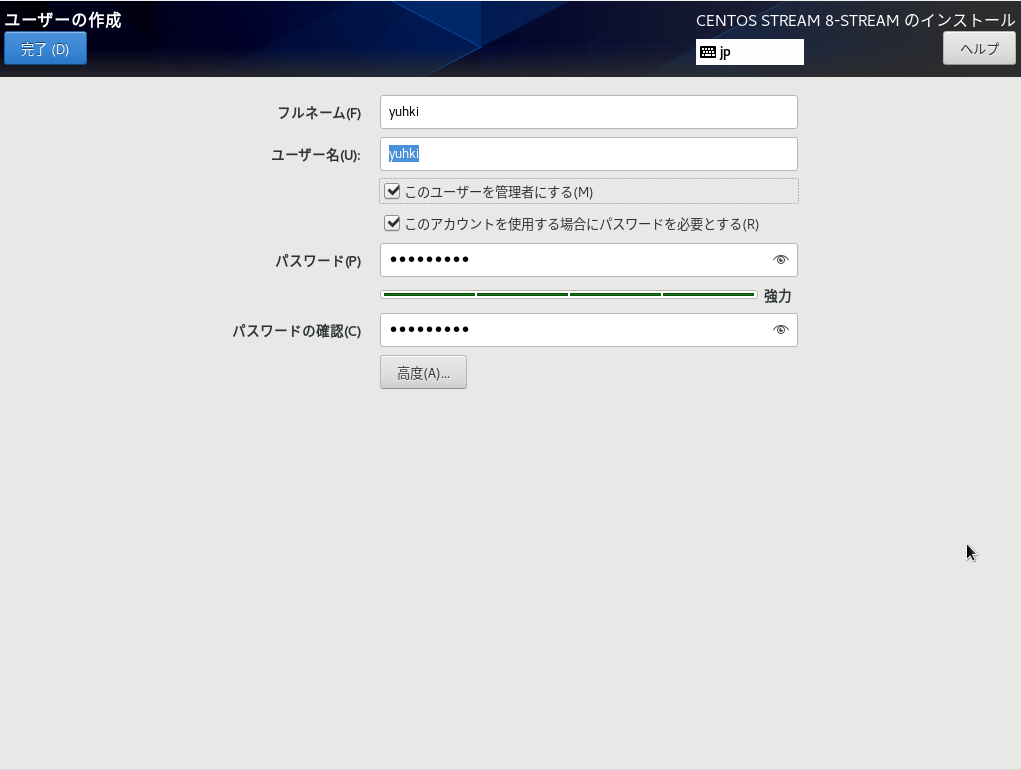
The network connection is turned on by default.

The installation source is
mirror.centos.org/centos/8-stream/BaseOS/x86%5f64/os/
Is specified. (% 5f (It was ASCII underscore (_).)
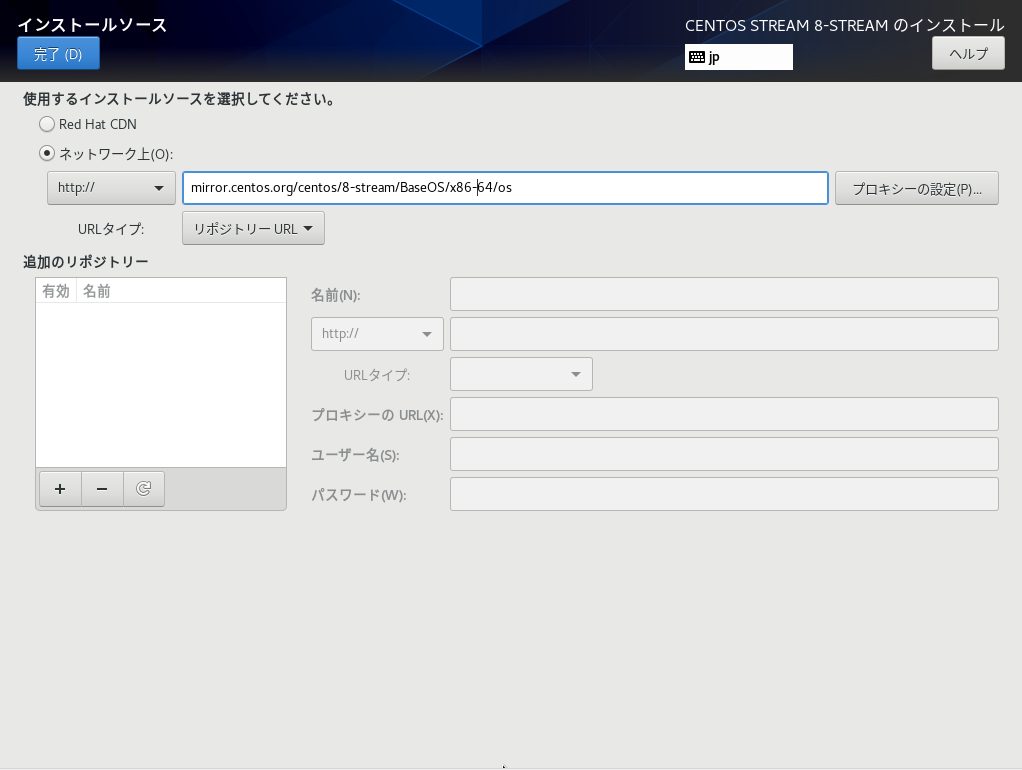
The choice of software is your choice. Here, I selected the default "Server (using GUI)".
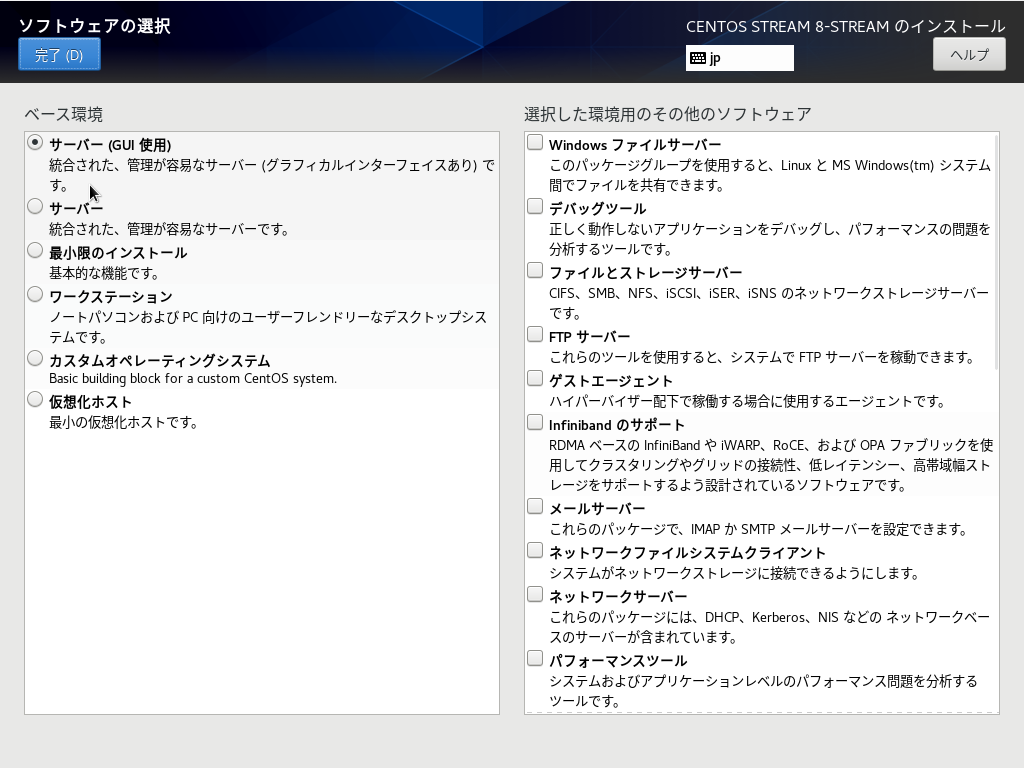
The time is the default America, so set it to Japan.
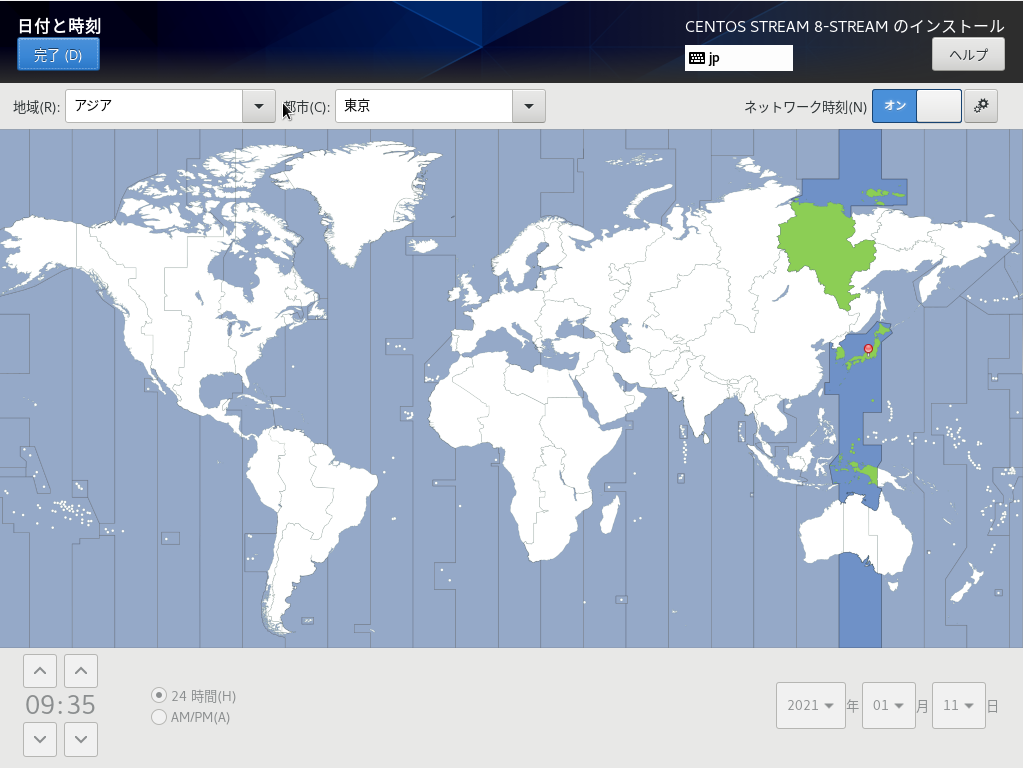
It looks like this when all the settings are completed. At least all warning icons should be gone. Click Start Installation.
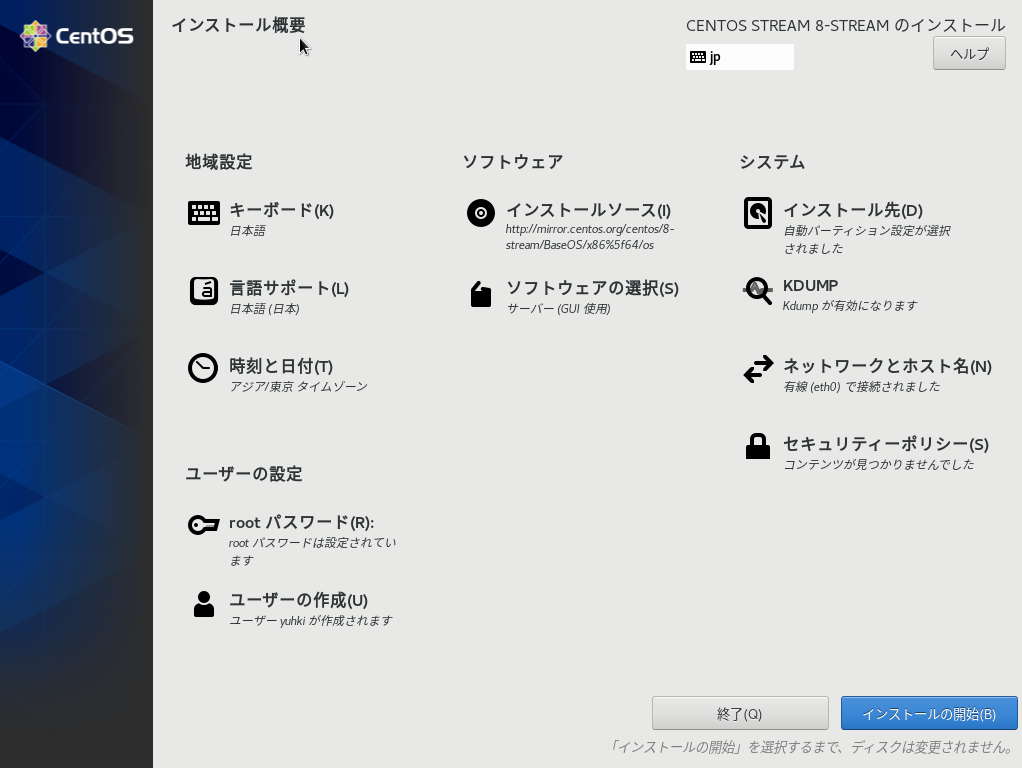
Wait for the installation to complete.
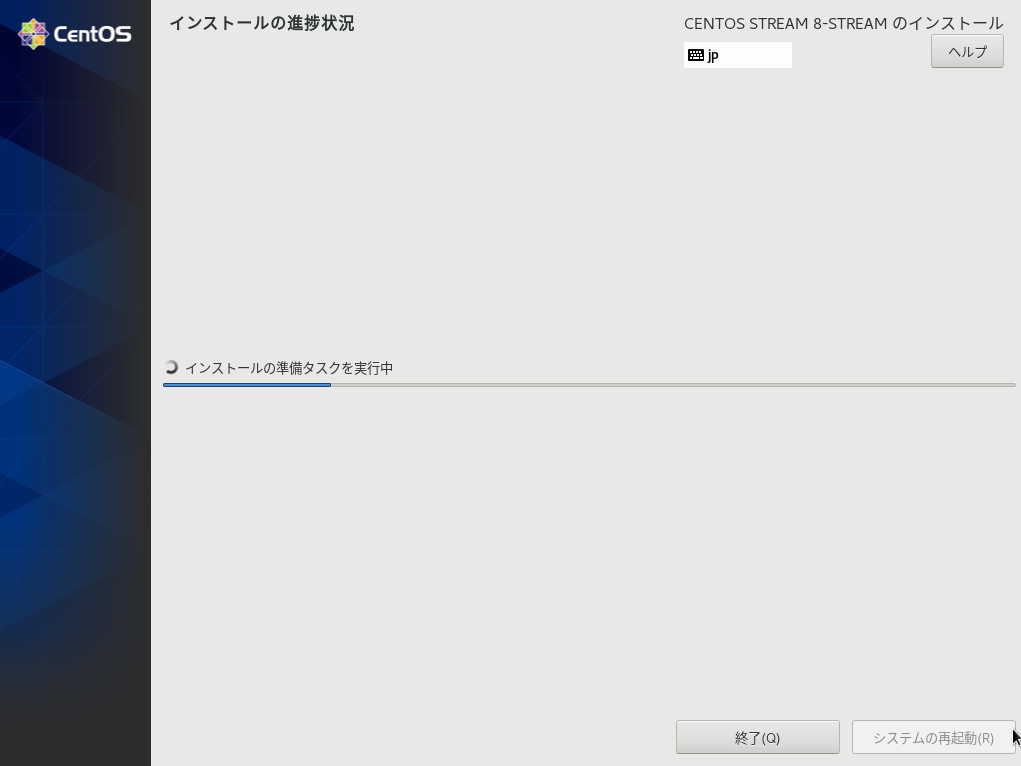
Reboot when complete.
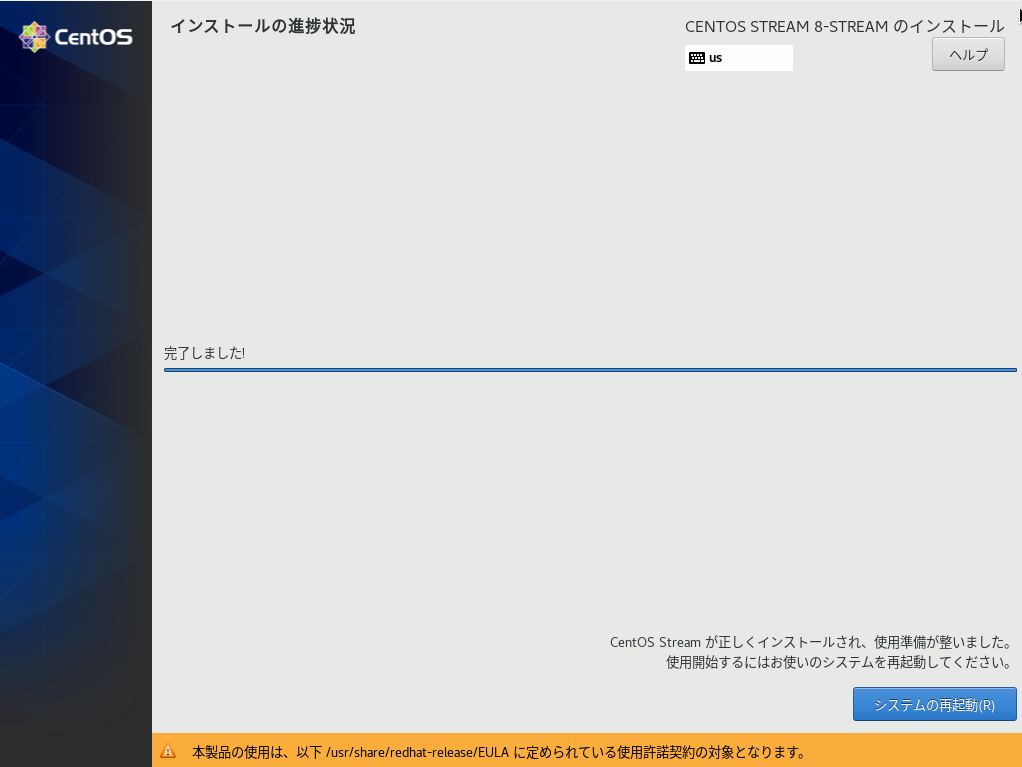
After rebooting, you will be asked to accept the license. (At the moment, the display seems to remain CentOS)
This completes the installation.
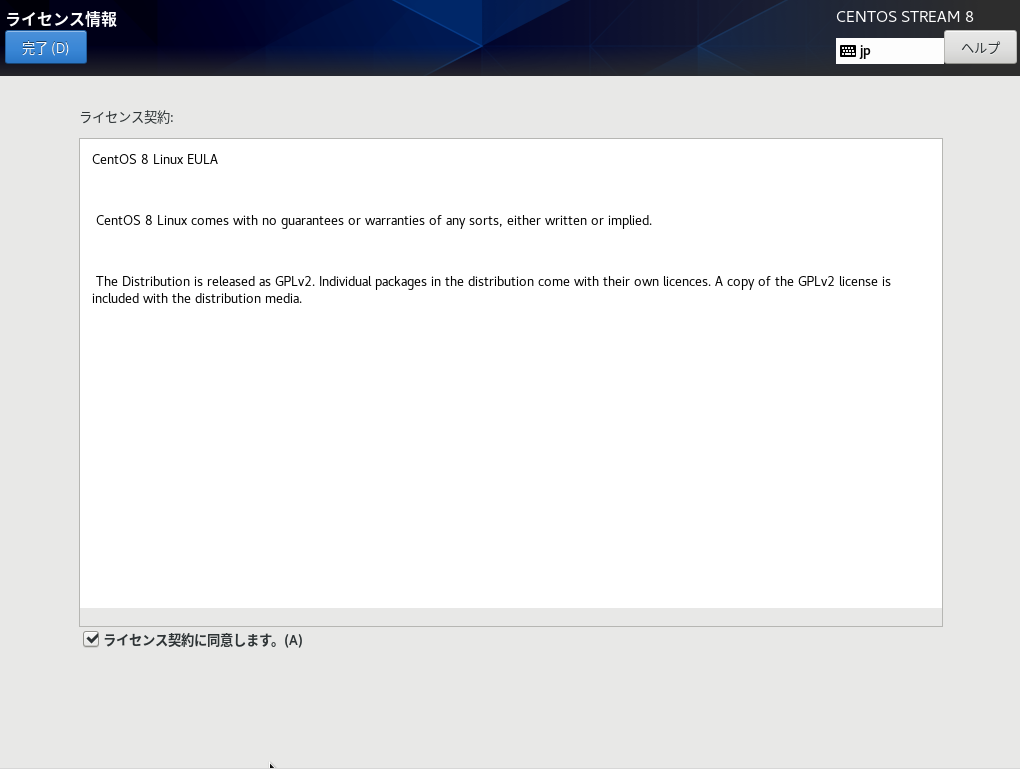
Recommended Posts