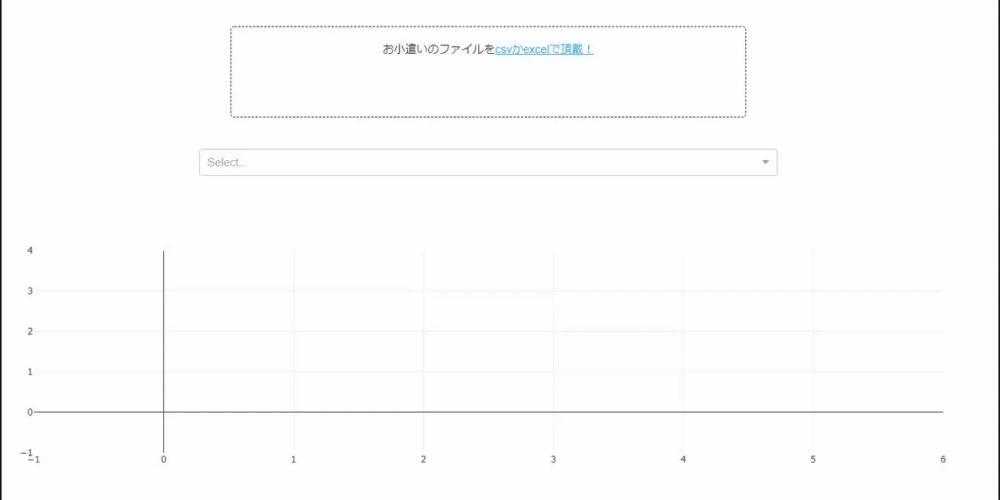Visualize your pocket money files with the Python web framework Dash
Preface
There is often a need for quick visualization of your files. In such a quick environment, non-programmers can also use the data, and the world of unfounded intuition and guts can be transformed into the world of intuition and guts based on data.
This time, as a familiar example, I created a (pic1) Dash application that can upload the following affiliated pocket money files. The date column contains the date, the variable column contains the expense item, and the value column contains the amount. Unfortunately, I don't have a pocketbook, so I'm using Japanese household survey data.

The final application I created looks like this: You can select a file by clicking the file upload tool, and if it is pocket data with the above three items, a graph will be created and you can also select and draw the item.
You have to write a lot of code to make something like this! You might think that. However, the code length of the application itself is 92 lines, formatted with black.
URL of the actual app: https://okodukai.herokuapp.com/ (It takes a little time to start because it runs for free) File used: https://github.com/mazarimono/okodukai_upload/blob/master/data/kakei_chosa_long.csv
Creation environment
The creation environment is as follows.
Windows10 Python 3.8.3 dash 1.13.4 plotly 4.8.2 pandas 1.0.4
How to make
See the previous article for how to create a Dash application.
https://qiita.com/OgawaHideyuki/items/6df65fbbc688f52eb82c
Dash itself is a package like React's Python wrapper, and one of its features is that it makes it easy to visualize data using a graph package called Plotly.
Combine the components to create a layout and use callbacks to make them work interactively.
Important components in this application
The following two points are important for the pocket money upload app.
--Where to upload the file --Data retention
It leverages the Upload and Store components, respectively.
Upload component
The Upload component is a component for uploading files and is displayed in the application as follows.

The code looks like this:
upload.py
dcc.Upload(
id="my_okodukai",
children=html.Div(["Pocket money file", html.A("Please use csv or excel!")]),
style=upload_style,
),
Store component
The Store component does not appear in the layout, but it is used to hold the uploaded data. When the application uploads a file, it is passed to the Store component, which is called to update the display item selection in the dropdown and the graph is updated.
** When the app starts **

** Upload the file **

Callback
Callbacks connect each component and make each work dynamically. In the case of this app, we will utilize the following two callbacks.
--If the data uploaded to the Upload component is a CSV file or an Excel file, it will be a data frame. Take advantage of it to create dropdown options. Then deposit the data in the Store component (1) --Using the data read from the Store component, create the data according to the dropdown selection and draw it on the graph (2)
The callback code of (1) is as follows. prevent_initial_call prevents the callback from being triggered at startup. This will only trigger this callback when the file is uploaded.
@app.callback(
[
Output("my_dropdown", "options"),
Output("my_dropdown", "value"),
Output("tin_man", "data"),
],
[Input("my_okodukai", "contents")],
[State("my_okodukai", "filename")],
prevent_initial_call=True,
)
def update_dropdown(contents, filename):
df = parse_content(contents, filename)
options = [{"label": name, "value": name} for name in df["variable"].unique()]
select_value = df["variable"].unique()[0]
df_dict = df.to_dict("records")
return options, [select_value], df_dict
The parse_content function looks like this: Briefly, if the file name ends with .csv, it will be read as a CSV file, and if xls is included, it will be read as an Excel file. We do not support other than utf-8. Also, it seems that there are xls and xlsx in the Excel file, so I made it like this.
def parse_content(contents, filename):
content_type, content_string = contents.split(",")
decoded = base64.b64decode(content_string)
try:
if filename.endswith(".csv"):
df = pd.read_csv(io.StringIO(decoded.decode("utf-8")))
elif "xls" in filename:
df = pd.read_excel(io.BytesIO(decoded))
except Exception as e:
print(e)
return html.Div(["There was an error reading the file"])
return df
The callback of (2) is as follows. This also prevents the callback from being triggered when the app starts, and when the dropdown is updated, it calls the data and updates the graph.
@app.callback(
Output("my_okodukai_graph", "figure"),
[Input("my_dropdown", "value")],
[State("tin_man", "data")],
prevent_initial_call=True,
)
def update_graph(selected_values, data):
df = pd.DataFrame(data)
df_selected = df[df["variable"].isin(selected_values)]
return px.line(df_selected, x="date", y="value", color="variable")
Look at a little Japanese household survey
It may end up like this, so let's take a look at the Japanese household survey. At the moment, the data is up to May.
First, looking at consumer spending, which represents overall consumption, it fell sharply in April and May.

No, when I encouraged the consumption of milk, I saw that it was effective, thank you, but when I looked at how it was, it seemed to be true. I went back to my childhood and drank a lot of milk. Milk with abstinence! !! !!

Well, if you have any interesting trends in the various coronaviruses, I would appreciate it if you could leave them in the comments section. It's a little slow, probably because it's a free frame, but please be patient. I was interested in rice or bread, whichever I was spending money on. I'm definitely American, but my daughters only eat bread. I was wondering why ...

It seems that I was the one who was left behind. Fish and meat have more meat like that, but I understand that feeling because I am a meat pie.
Summary
With the above feeling, you can easily create a tool that immediately visualizes the standard files you have. There are also requests for more support, but I wonder if it is necessary to make cuts in that area from the perspective of data storage.
DX your own life! !! Is it like that?
Application URL: https://okodukai.herokuapp.com/ github: https://github.com/mazarimono/okodukai_upload
The code on github is what app_heroku.py gives to Heroku.
Application code
app.py
import base64
import io
import dash
import dash_core_components as dcc
import dash_html_components as html
import pandas as pd
import plotly.express as px
from dash.dependencies import Input, Output, State
upload_style = {
"width": "50%",
"height": "120px",
"lineHeight": "60px",
"borderWidth": "1px",
"borderStyle": "dashed",
"borderRadius": "5px",
"textAlign": "center",
"margin": "10px",
"margin": "3% auto",
}
external_stylesheets = ["https://codepen.io/chriddyp/pen/bWLwgP.css"]
app = dash.Dash(__name__, external_stylesheets=external_stylesheets)
app.config.suppress_callback_exceptions = True
app.layout = html.Div(
[
dcc.Upload(
id="my_okodukai",
children=html.Div(["Pocket money file", html.A("Please use csv or excel!")]),
style=upload_style,
),
dcc.Dropdown(
id="my_dropdown", multi=True, style={"width": "75%", "margin": "auto"}
),
dcc.Graph(id="my_okodukai_graph"),
dcc.Store(id="tin_man", storage_type="memory"),
]
)
def parse_content(contents, filename):
content_type, content_string = contents.split(",")
decoded = base64.b64decode(content_string)
try:
if filename.endswith(".csv"):
df = pd.read_csv(io.StringIO(decoded.decode("utf-8")))
elif "xls" in filename:
df = pd.read_excel(io.BytesIO(decoded))
except Exception as e:
print(e)
return html.Div(["There was an error reading the file"])
return df
@app.callback(
[
Output("my_dropdown", "options"),
Output("my_dropdown", "value"),
Output("tin_man", "data"),
],
[Input("my_okodukai", "contents")],
[State("my_okodukai", "filename")],
prevent_initial_call=True,
)
def update_dropdown(contents, filename):
df = parse_content(contents, filename)
options = [{"label": name, "value": name} for name in df["variable"].unique()]
select_value = df["variable"].unique()[0]
df_dict = df.to_dict("records")
return options, [select_value], df_dict
Recommended Posts