Java creates a pie chart in Excel
Pie charts are a popular graphing tool in Excel. Pie charts allow you to directly graph the overall proportions of each component, helping you to analyze and understand abstract data more quickly and intuitively. A ring chart is a variant of a pie chart. Visually, the ring chart removes the central part, but its main function is to interpret the ratio relationship between the data. This article will show you how to use Free Spire.XLS for Java to create pie charts and ring charts in an Excel document through your code.
** Environment configuration: ** ** 1. ** Free Spire.XLS for Java Download the package, unzip it, and in the lib folder Import the Spire.Xls.jar package into your Java application as a dependency.
** 2. ** You can also install the JAR package directly from the Maven repository The code that makes up the pom.xml file is:
<repositories>
<repository>
<id>com.e-iceblue</id>
<name>e-iceblue</name>
<url>http://repo.e-iceblue.com/nexus/content/groups/public/</url>
</repository>
</repositories>
<dependencies>
<dependency>
<groupId>e-iceblue</groupId>
<artifactId>spire.xls.free</artifactId>
<version>2.2.0</version>
</dependency>
</dependencies>
pie chart:
import com.spire.xls.*;
import com.spire.xls.charts.ChartSerie;
import java.awt.*;
public class CreatePieChart {
public static void main(String[] args) {
//Create a workbook object
Workbook workbook = new Workbook();
//Get the first worksheet
Worksheet sheet = workbook.getWorksheets().get(0);
//Write data to worksheet
sheet.getCellRange("A1").setValue("Year");
sheet.getCellRange("A2").setValue("2002");
sheet.getCellRange("A3").setValue("2003");
sheet.getCellRange("A4").setValue("2004");
sheet.getCellRange("A5").setValue("2005");
sheet.getCellRange("B1").setValue("amount of sales");
sheet.getCellRange("B2").setNumberValue(4000);
sheet.getCellRange("B3").setNumberValue(6000);
sheet.getCellRange("B4").setNumberValue(7000);
sheet.getCellRange("B5").setNumberValue(8500);
//Set cell style
sheet.getCellRange("A1:B1").setRowHeight(15);
sheet.getCellRange("A1:B1").getCellStyle().setColor(Color.darkGray);
sheet.getCellRange("A1:B1").getCellStyle().getExcelFont().setColor(Color.white);
sheet.getCellRange("A1:B1").getCellStyle().setVerticalAlignment(VerticalAlignType.Center);
sheet.getCellRange("A1:B1").getCellStyle().setHorizontalAlignment(HorizontalAlignType.Center);
sheet.getCellRange("B2:C5").getCellStyle().setNumberFormat("\"$\"#,##0");
//Add pie chart
Chart chart = sheet.getCharts().add(ExcelChartType.Pie);
//Set the graph data area
chart.setDataRange(sheet.getCellRange("B2:B5"));
chart.setSeriesDataFromRange(false);
//Set the position of the chart
chart.setLeftColumn(3);
chart.setTopRow(1);
chart.setRightColumn(11);
chart.setBottomRow(20);
//Set the title of the graph
chart.setChartTitle("Annual sales");
chart.getChartTitleArea().isBold(true);
chart.getChartTitleArea().setSize(12);
//Series label settings
ChartSerie cs = chart.getSeries().get(0);
cs.setCategoryLabels(sheet.getCellRange("A2:A5"));
cs.setValues(sheet.getCellRange("B2:B5"));
cs.getDataPoints().getDefaultDataPoint().getDataLabels().hasValue(true);
chart.getPlotArea().getFill().setVisible(false);
//Save the document
workbook.saveToFile("piechart.xlsx", ExcelVersion.Version2016);
}
}
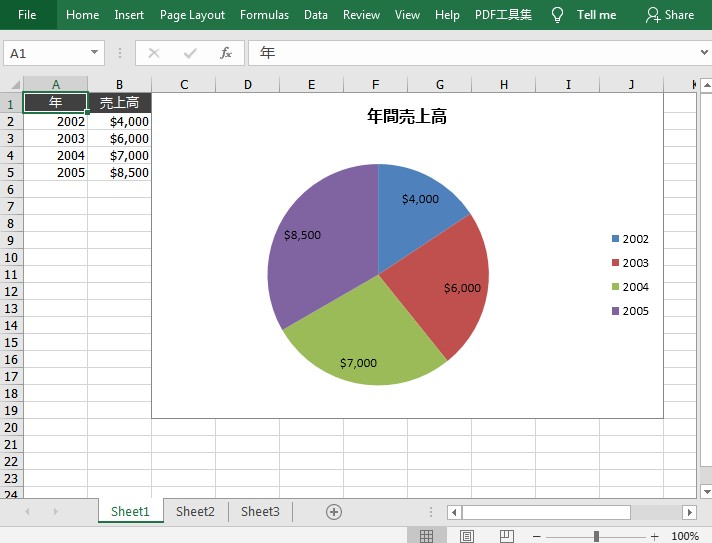
** Donut Graph: **
import com.spire.xls.*;
import com.spire.xls.charts.ChartSerie;
import com.spire.xls.charts.ChartSeries;
import java.awt.*;
public class CreateDoughnutChart {
public static void main(String[] args) {
//Create a workbook object
Workbook workbook = new Workbook();
//Get the first worksheet
Worksheet sheet = workbook.getWorksheets().get(0);
//Write data to worksheet
sheet.getCellRange("A1").setValue("Country");
sheet.getCellRange("A2").setValue("Cuba");
sheet.getCellRange("A3").setValue("Mexico");
sheet.getCellRange("A4").setValue("Germany");
sheet.getCellRange("A5").setValue("Thailand");
sheet.getCellRange("B1").setValue("amount of sales");
sheet.getCellRange("B2").setNumberValue(6000);
sheet.getCellRange("B3").setNumberValue(8000);
sheet.getCellRange("B4").setNumberValue(9000);
sheet.getCellRange("B5").setNumberValue(8500);
//Set cell style
sheet.getCellRange("A1:B1").setRowHeight(15);
sheet.getCellRange("A1:B1").getCellStyle().setColor(Color.darkGray);
sheet.getCellRange("A1:B1").getCellStyle().getExcelFont().setColor(Color.white);
sheet.getCellRange("A1:B1").getCellStyle().setVerticalAlignment(VerticalAlignType.Center);
sheet.getCellRange("A1:B1").getCellStyle().setHorizontalAlignment(HorizontalAlignType.Center);
sheet.getCellRange("B2:C5").getCellStyle().setNumberFormat("\"$\"#,##0");
//Add pie chart
Chart chart = sheet.getCharts().add(ExcelChartType.Doughnut);
//Set the graph data area
chart.setDataRange(sheet.getCellRange("A1:B5"));
chart.setSeriesDataFromRange(false);
//Set the position of the chart
chart.setLeftColumn(3);
chart.setTopRow(1);
chart.setRightColumn(11);
chart.setBottomRow(20);
//Set the title of the chart
chart.setChartTitle("market share");
chart.getChartTitleArea().isBold(true);
chart.getChartTitleArea().setSize(12);
//Set the color of the series
ChartSeries series = chart.getSeries();
for (int i = 0 ; i < series.size() ; i++) {
ChartSerie cs = series.get(i);
cs.getDataPoints().getDefaultDataPoint().getDataLabels().hasPercentage(true);
}
//Set the position of the legend
chart.getLegend().setPosition(LegendPositionType.Top);
//Save the document
workbook.saveToFile("doughnutchart.xlsx", ExcelVersion.Version2016);
}
}
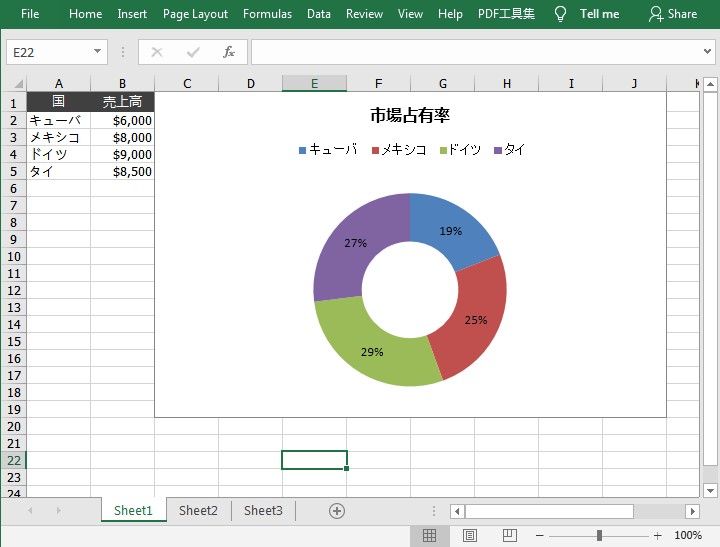
Recommended Posts