The microphone was not recognized on Linux's Raspberry Pi OS (formerly Raspbian).
Do you guys know PulseAudio? It is a sound server that is often used in desktop environments such as GNOME and KDE. It's quite convenient, and it's very easy to adjust the sound and select the output destination. However, I noticed that the microphone of my computer stopped working. So, when I searched for various causes, this PulseAudio was the cause, so I will make an article as a memorandum.
My environment
Kernel version: 4.19.0-8-amd64 Debian GNU/Linux 10 I'm running the OS on liveUSB.
1. 1. Check the microphone card and device number
pi@raspberrypi:~ $ arecord -l
****List of hardware device CAPTURE****
Card 0: PCH [HDA Intel PCH],Device 0: ALC269VB Analog [ALC269VB Analog]
Subdevice: 1/1
Subdevice#0: subdevice #0
First, check the microphone card and device number. If you hit it as above, it should come out like this. In the hardware device, "Card 0, Device 0" is written, so this device is "hw: 0,0" It is recognized as (probably).
2. Add load_module line
Then type "sudo pcmanfm" to open the file manager with root privileges. Then open "/etc/pulse/default.pa". Then you should see a screen like this.
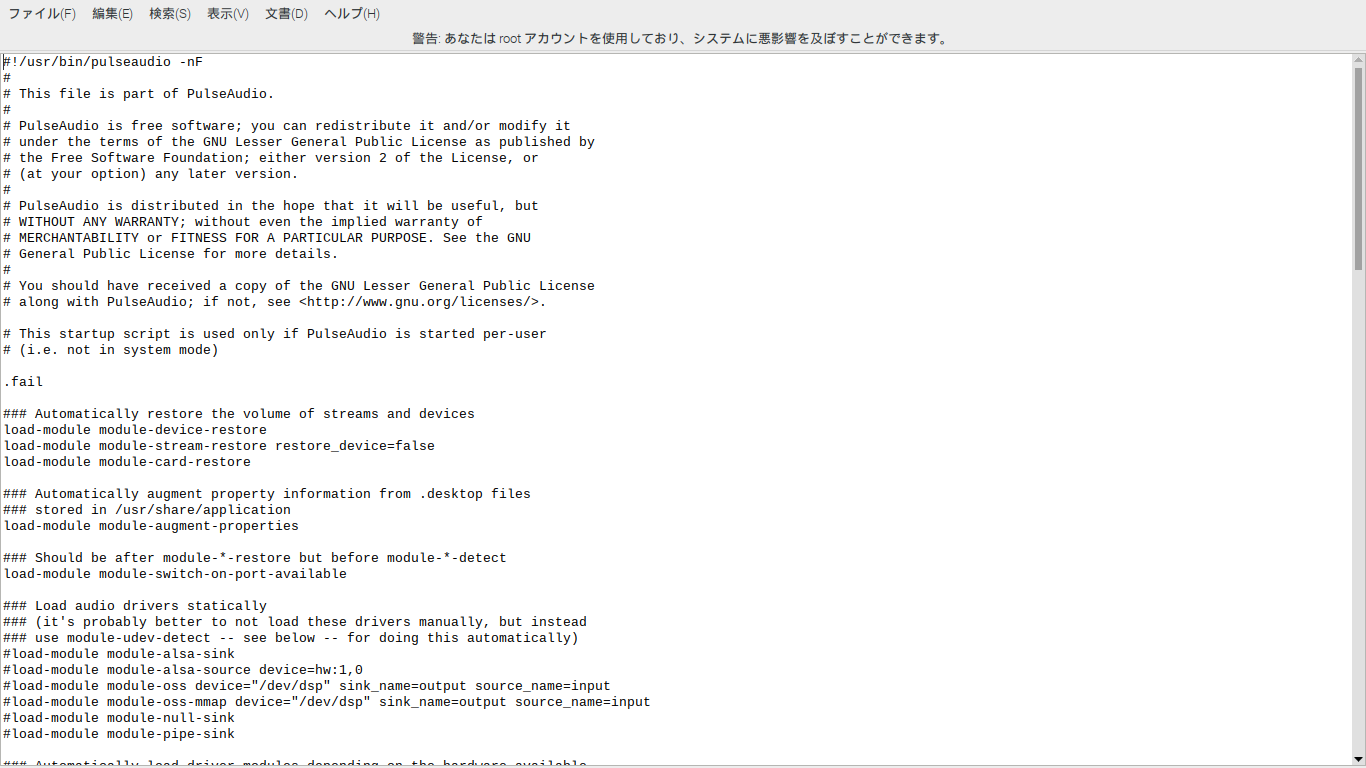 Write the following line because it can be anywhere in this (the bottom is recommended for clarity later).
Write the following line because it can be anywhere in this (the bottom is recommended for clarity later).
load-module module-alsa-source device=hw:0,0
#the line above should be somewhere before the line below
.ifexists module-udev-detect.so
3. Reboot
The reference source is
Finally, restart Pulseaudio to apply the new settings:
It says, but it didn't work in my environment, so I rebooted. After all, when it comes to doing things after updating these things, there is something like reboot for the time being, isn't it?
Now it's sunny and the microphone is working. If this doesn't help, please see the link of the reference source below.
Well, it's annoying to have to do this kind of work yourself, but on the other hand, the pleasure when the problem is solved is irresistible.
See you somewhere again!
Reference source: [archlinux (like wiki for linux)] (https://wiki.archlinux.jp/index.php/PulseAudio)
Recommended Posts