[LINUX] 10 Things to Do After Installing Ubuntu 18.04 LTS
I have summarized the recommended basic settings after installing Ubuntu 18.04 LTS.
Change the folder name to English
If you install Linux in Japanese, not just Ubuntu, the folder name in your home will be in Japanese, which is a little inconvenient.
Press ** Ctrl + Alt + T ** to launch the terminal,
LANG=C xdg-user-dirs-gtk-update
When you execute this command, a window will be displayed. After clicking the ** Update Names ** button, log out and log in again, and the window will be displayed again. Check ** Do not show again ** this time. If you click the ** Leave old name ** button, the folder will be in English.
Extend the time it takes for the display to turn off automatically
By default, if you leave Ubuntu for 5 minutes, the display will automatically turn off, but 5 minutes is a bit short.
If you enter ** power ** on the activity screen, the item ** power management ** will be displayed.
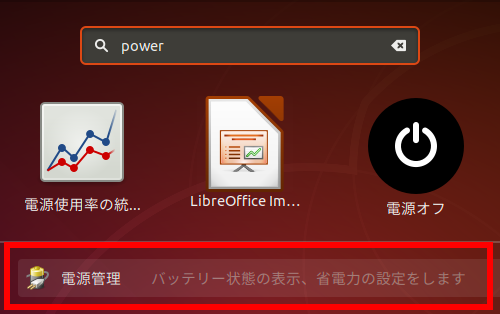 Click on it to display the settings window. Change the ** blank screen ** in that settings window to ** 15 minutes ** or ** not **.
Click on it to display the settings window. Change the ** blank screen ** in that settings window to ** 15 minutes ** or ** not **.
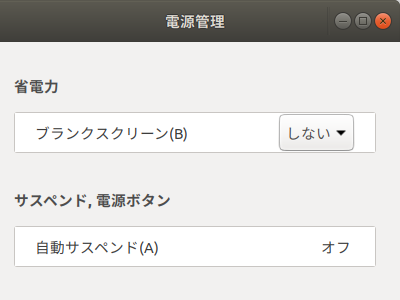
Allows you to enter Japanese
Immediately after installing Ubuntu, I cannot enter Japanese even if I press the half-width / full-width key. Click ** ja ▼ ** on the top bar, then click ** Japanese (Mozc) A ** to select it, and you will be able to switch Japanese input with the half-width / full-width keys.
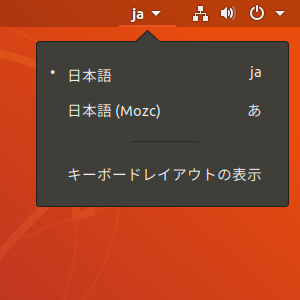
Allows you to create an empty file from the right-click menu
If you place a file in the template folder inside your home folder, you can create it from the file manager's right-click menu.
touch ~/Templates/Empty document
Avoid two problems with displaying Japanese
Ubuntu 18.04 has the following bugs:
・ Part 1, the lower part of the character may be hidden and not displayed
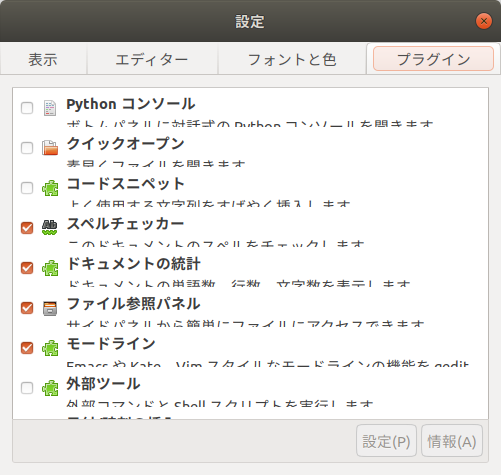 ・ Part 2, the width of: on the top bar clock is wide
・ Part 2, the width of: on the top bar clock is wide
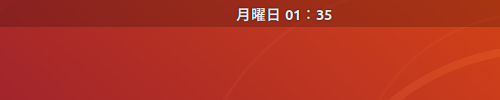 These can be displayed normally by installing the NT UI JP fonts.
These can be displayed normally by installing the NT UI JP fonts.
wget https://sicklylife.jp/ubuntu/2004/fonts-nt-ui-jp_2_all.deb
sudo apt install ./fonts-nt-ui-jp_2_all.deb
rm fonts-nt-ui-jp_2_all.deb
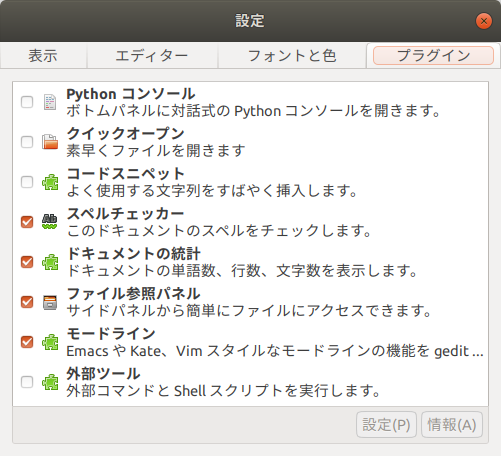
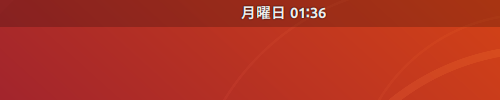 From Corresponding to the bug that the window switcher spreads up and down.
Click here for the undo command.
From Corresponding to the bug that the window switcher spreads up and down.
Click here for the undo command.
sudo apt remove -y fonts-nt-ui-jp
sudo apt autoremove
Display the date on the top bar
By default, only the day of the week is displayed on the top bar.
sudo apt install gnome-tweaks
Install a configuration tool called Tweaks, launch it from the activity screen,
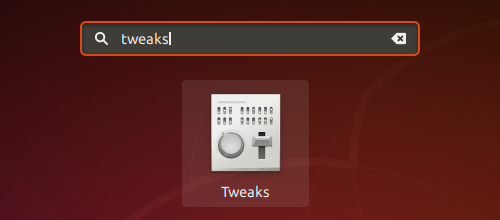 If you turn on a date in the top bar item, the top bar will display the current date.
If you turn on a date in the top bar item, the top bar will display the current date.
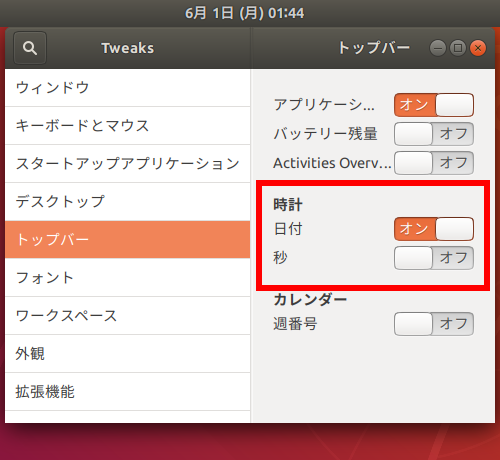
Add Ubuntu Japanese Team repository
Ubuntu has a problem that Japanese characters are garbled when unzipping (extracting) a zip file created on Windows 10, but I installed a package called ** ubuntu-defaults-ja ** made by Ubuntu Japanese Team. If you leave it, the characters will not be garbled.
wget -q https://www.ubuntulinux.jp/ubuntu-ja-archive-keyring.gpg -O- | sudo apt-key add -
wget -q https://www.ubuntulinux.jp/ubuntu-jp-ppa-keyring.gpg -O- | sudo apt-key add -
sudo wget https://www.ubuntulinux.jp/sources.list.d/bionic.list -O /etc/apt/sources.list.d/ubuntu-ja.list
sudo apt update
sudo apt dist-upgrade
sudo apt install ubuntu-defaults-ja
After installing ubuntu-defaults-ja, restart Ubuntu for the settings to take effect.
Allows you to play videos and music
If you check "Graphics and Wi-Fi hardware and ~" when installing Ubuntu, the codec is already installed, but you can additionally install codecs for video and music playback.
sudo apt install ubuntu-restricted-extras
During installation, the screen of the terminal will switch to ** ttf-mscorefonts-installer is set ** **, so
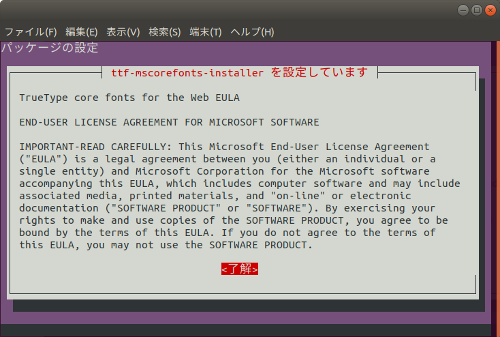 Press Tab to select ** OK **, press Enter to re-select the options, press Tab again to select ** Yes **, and press Enter to continue the installation.
Press Tab to select ** OK **, press Enter to re-select the options, press Tab again to select ** Yes **, and press Enter to continue the installation.
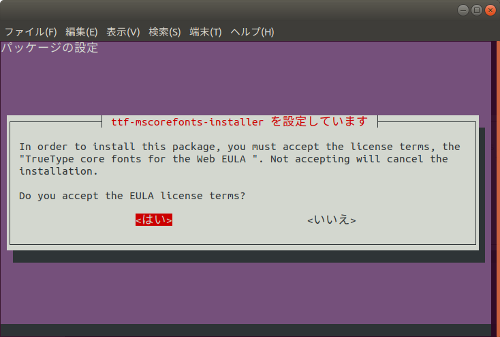
Allows you to install GNOME Shell extensions
Ubuntu, like Google Chrome and Firefox, can install volunteer-created extensions. However, it needs to be set in advance.
sudo apt install chrome-gnome-shell
After running this command to install chrome-gnome-shell, the Firefox extension GNOME Shell integration To install. You can install the GNOME Shell extension by visiting https://extensions.gnome.org/ in this state.
By the way, GNOME Shell integration is also available for Google Chrome (https://chrome.google.com/webstore/detail/gnome-shell-integration/gphhapmejobijbbhgpjhcjognlahblep). As of October 16, 2019, the number of users for Google Chrome is 366,897, and that for Firefox is 124,830.
Expand the dictionary of Mozc (Japanese input software)
Ubuntu's Japanese input software does not seem to have a large number of registered words, but with the introduction of Mozc UT2, the number of words can be greatly increased.
For Ubuntu: https://sicklylife.jp/ubuntu/1804/mozc_ut2.html UT2 dictionary distributor: http://linuxplayers.g1.xrea.com/mozc-ut2.html
Originally it seems to be for Arch Linux.
After setting
Type ** update ** on the activity screen to launch ** Software Update ** and check for any installed software updates!
Reference link
-Settings to be performed immediately after installing Ubuntu 18.04 LTS & software to be installed -Ubuntu 18.04 LTS Setup -Summary of what to do after installing Ubuntu 18.04 -Ubuntu 18.04 Setup -Ubuntu 16.04 LTS Setup
Recommended Posts